In the section you can set video coding parameters.
Basic version of pc-cctv program

PRO version of pc-cctv program
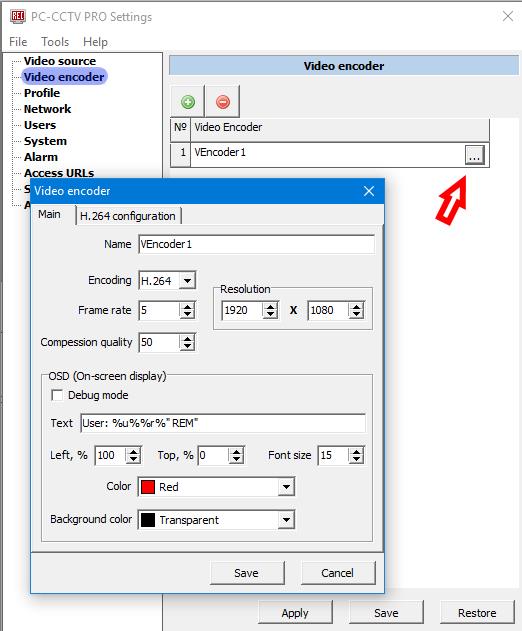
Note: If you use PRO version of PC-CCTV, first you need to add a video encoder using the button ![]() .
To edit setting of the video encoder press button.
.
To edit setting of the video encoder press button.![]()
Name: Enter name of the video encoder here (available for PRO version only).
Encoding: Encoding type: H.264 or JPEG.
Frame rate: The frame rate of the picture which is to be used by DVR. Note: The real frame rate depends on the computer and network performances and can be lower than set here.
Resolution: The resolution of the picture which is to be broadcast and used by DVR. If you entered values higher than current resolution displayed in the Monitor resolution, then PC-CCTV program will use current("real") parameters of the video device.
Compression quality: The quality factor which is a number that determines the degree of loss in the compression process. You can set a value from 1 to 100, where 1 is the best compression and 100 is the best image quality.
OSD (On-screen display )
Debug mode: If checked - frame size and scale of frames will be output on the broadcast picture. You may need to use the option if you want to analyze your network performance. Sometimes packets which "travel" in your network and carry video frames can be lost. It may happen because of different reasons, but in order to see the scope of the problem you can use the option.
For example if you set "frame rate" at 1, and watch the stream with DVR (or web page or VLC program) you should see steady scale growing with speed 1 mark per second. If you see sudden jumps of the scale, when picture is not changing at all, but then suddenly there are many scratch marks - it means you have packets loss problem. If scale "jumps" from 1 mark to 3 marks, it means 1 packet was lost. You cannot expect have good video record/broadcast of the screen if you have network problem. In that case contact your network administrator for help or check Forum.Text: Here you can enter text which will be displayed above the broadcast video image
You can input following commands in the text:
Left: Horizontal position of the text. 0% - leftmost position of the text, 100% - rightmost postion of the text.
Top: Vertical postion of the text. 0% - topmost postion of the text, 100% - the lowest postion of the text.
Font size: Font size of the text.
Color: Color of the text.
Background color: Background color. You can set transparant background.
Custom URL suffix for the stream: Here you can select type of the stream and specify suffix of the access URL (available for base version only).

GOV length: The GOV structure describes the composition of the H.264 video stream which consists of 2 image frames, I-frame and
P-frame. An I-frame is a complete image, whereas a P-frame is only the differences in the image as compared with the
previous image. The GOV length determines how many frames in the stream.
If you set GOV length =1, then there are only I-frames in the stream and since only full, complete images are broadcast you will need maximum bandwidth and maximum disk space in DVR.
But, in this case, the player showing the stream will receive the full image instantly and will show the stream right away without delay.
We recomend to set the GOV length parameter to be equal the value of the frame rate. In this case the I-frame will be created at least 1 time per second and the maximum delay for the player to start playing the stream will not exceed one second.
Profile: H.264 profile.
Bitrate limit: Maximum bitrate of the stream. If you don't need to limit the bitrate - set the value to 0.